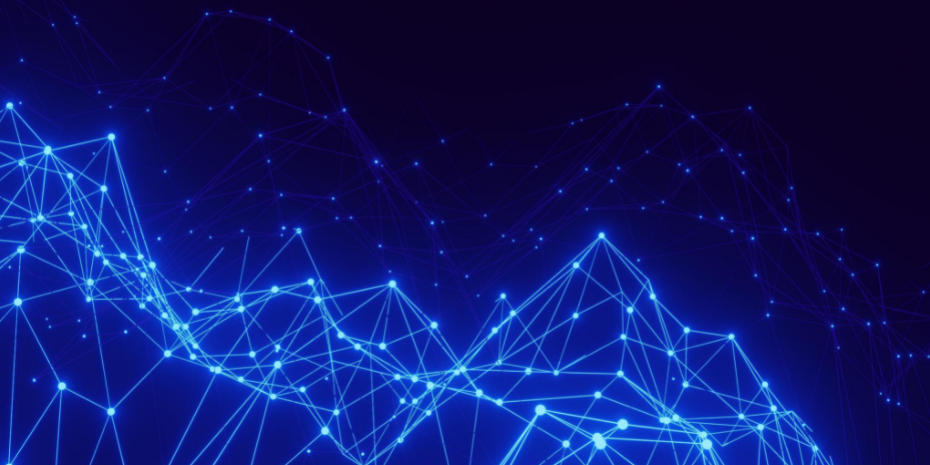New Programmer Series: Getting Started with the OpenEdge ABL
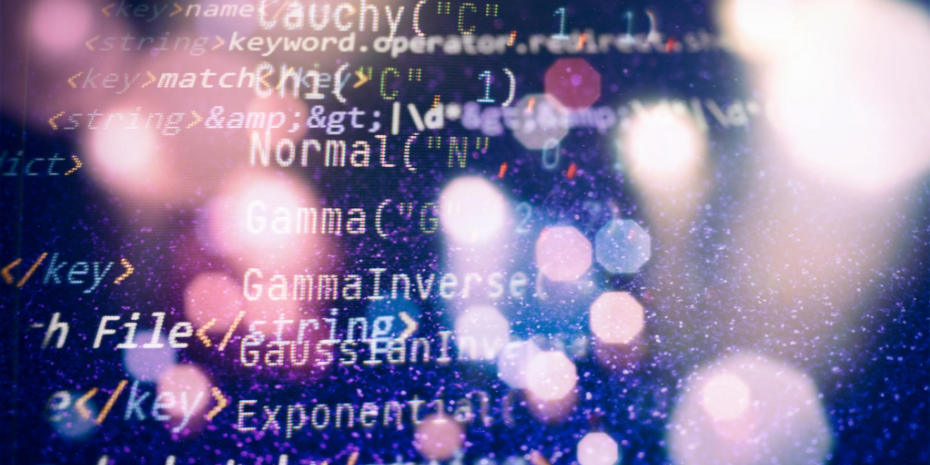
Today’s blog post comes from Jaison Antoniazzi, a 20+ year OpenEdge expert from Brazil and author of two books in Portuguese on OpenEdge.
Jaison has embarked on an ambitious project for 2022: 365 days of Progress OpenEdge development tips, which he is sharing on LinkedIn!
Tip #1: Setting up a development env
This first tip is to create a development shortcut for building programs. First step is to collect three files that we will use in this shortcut, these are:
- PF File desenv.pf
- INI File desenv.ini
- develop.p program desenv.p
Create a c:\develop folder and create these files in it.
Why do you need these files?
- The PF or Parameter File is the file with your ABL virtual machine parameters, in it we should have parameters such as -s, -inp, -T, -cpstream, -Mm and -db to connect to the databases.
- The INI file will contain some of the AVM - ABL Virtual Machine variables, such as the DLC with the folder for your Progress installation and some other files, and the PROPATH variable with the folders that this virtual machine will find the system programs.
- And finally, the develop.p program which will contain any other settings, alias creation, login API (normally used here in Brazil for TOTVS Datasul ERP), etc.
With these three files we can build programs without having to go into the product menu eventually.
In my PF file I have...
-mmax 2048
-s 3000
-TB 24
-TM 24
-d dmy
-Bt 20480
-Mm 4096
-cpstream ibm850
-cpterm iso8859-1
-inp 32000
-h 50
-numsep 46
-numdec 44
-T c:\temp
In my INI file, in the [Startup] section I have:
[Startup] V6Display=no
;DefaultFont=
;DefaultFixedFont=
DLC=E:\Progress\OpenEdge
Use-3D-Size=no
AllowDesignMode=yes
Keep3DFillinBorder=yes
nosplash=yes
PROPATH=C:\develop,E:\Progress\OpenEdge\gui... <snipped>
AlwaysEnableBrowseVertScrollbar=yes
Inside the program desenv.p you will add this code:
RUN _desk.p.
QUIT.
The Shortcut
Now let's create the shortcut using these three files, so the AVM can run properly.
To do this create a shortcut, in this shortcut the Target program will be prowin.exe or prowin32.exe, to which we'll add our configuration files:
C:\Progress\OpenEdge\bin\prowin.exe -basekey ini -ininame desenv.ini -pf desenv.pf -p c:\develop\desenv.p
Set the "Start In" folder to the c:\develop folder you created earlier, otherwise the files
desenv.ini and desenv.pf will not be found and errors will occur. The most common errors are
msgOpen: unable to open message file: PROMSGS.
Using this same tip, we can create a shortcut for Windows, Linux or Unix!
What's Next?
Post your questions, critiques, suggestions, or tell me about my mistakes so we can help each other! Good development and see you next time!
[Editor Note]: Jaison will be back with more tips, and you can always find him and his all his tips and tricks on his LinkedIn page.